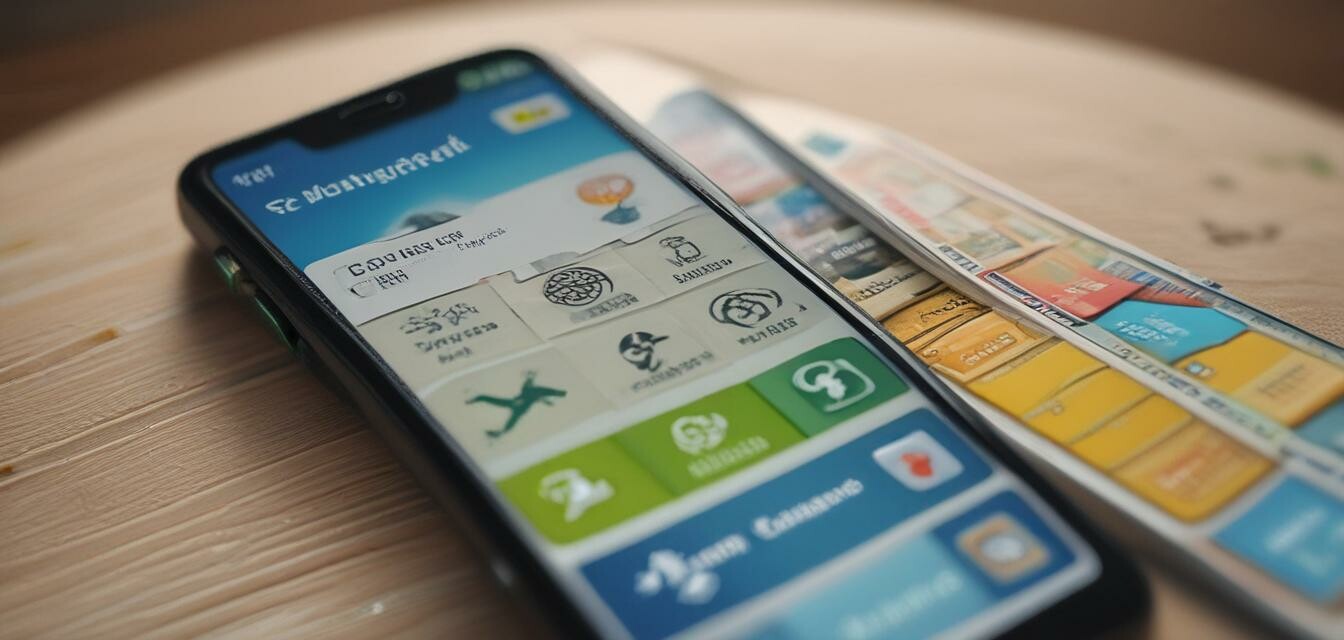
How to modify your phone settings for international SIM
Key Takeaways
- Adjust network settings for optimal connectivity while traveling.
- Understand the importance of APN settings for internet access.
- Learn to manage data usage to avoid unexpected charges.
- Switching between local and international SIMs can be seamless with the right setup.
- Always enable roaming services to maintain connectivity abroad.
Traveling internationally can be stressful, especially when it comes to staying connected. One of the most essential aspects of ensuring that your phone works seamlessly while traveling is to modify your phone settings for your international SIM card. This guide will provide you with step-by-step instructions to optimize your mobile experience, making your travels easier and more connected.
Why modify your phone settings?
When you travel outside your home country, your phone needs specific settings adjusted to work effectively with an international SIM card. These settings ensure you have access to data, calls, and texts without incurring hefty roaming charges. By following this guide, you can easily navigate through optimal settings.
Steps to modify your phone settings for an international SIM
1. Insert your SIM card
- Power off your phone.
- Locate your SIM card slot, which is often found on the side of your device.
- Using a SIM eject tool, carefully remove the SIM tray.
- Insert your international SIM card into the tray and slide it back in.
- Power on your phone.
2. Adjust network settings
Once your phone is powered on, you will need to adjust your network settings:
- Go to Settings > Network & internet.
- Select Mobile network.
- Make sure Data roaming is enabled.
- Select Network operators and choose your carrier, or set it to Automatic.
3. Configure APN settings
Access Point Names (APN) are crucial for your internet connection:
- Navigate to Settings > Network & internet.
- Tap on Mobile network, then Advanced.
- Select Access Point Names.
- Add a new APN configuration and enter the details provided by your international SIM card service.
Tips for managing data usage
To avoid unexpected charges while traveling, managing your data usage is essential. Here are some tips:
- Track your data: Regularly check your data usage through your phone settings.
- Use Wi-Fi: Connect to Wi-Fi where available to conserve mobile data.
- Disable background data: Limit apps from using data in the background.
How to switch between local and international SIM cards
When managing multiple SIM cards, switching between them shouldn't be complex:
- Go to Settings > Network & internet.
- Tap on Mobile network.
- Select the SIM card you wish to use.
- Enable or disable data according to your needs.
Troubleshooting common issues
Even after modifying your settings, you may encounter issues. Here are a few troubleshooting tips:
- No internet connection: Double-check your APN settings and ensure data is enabled.
- Calls not connecting: Ensure you have sufficient balance on your SIM or check network settings.
- Slow data speed: This may be due to network congestion; try moving to a different location.
Additional resources
For more detailed information, you may find these links helpful:
- Buying guides for travel SIM cards
- Travel SIM card kits you might need
- Organizers to keep your SIM cards safe
Pros
- Improved connectivity while traveling.
- Cost savings by avoiding excessive roaming charges.
- Convenience of using local networks.
Cons
- Initial setup may be complex for some users.
- Possible compatibility issues with older devices.
Tips for beginners
- Always check if your phone is unlocked before traveling.
- Research the best international SIM options for your destination.
- Keep your SIM card in a safe and organized case to prevent damage.
By following these steps, you will maximize your mobile experience while traveling abroad. Always remember to stay vigilant about your data usage to avoid unnecessary charges. With the right settings in place, your international SIM card will keep you connected no matter where your travels take you!